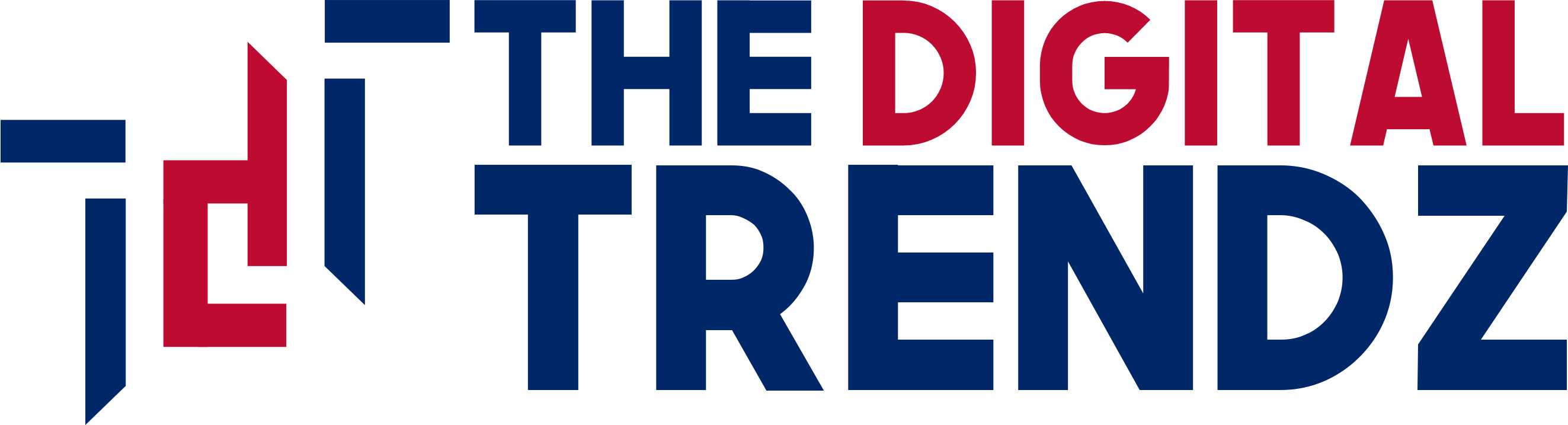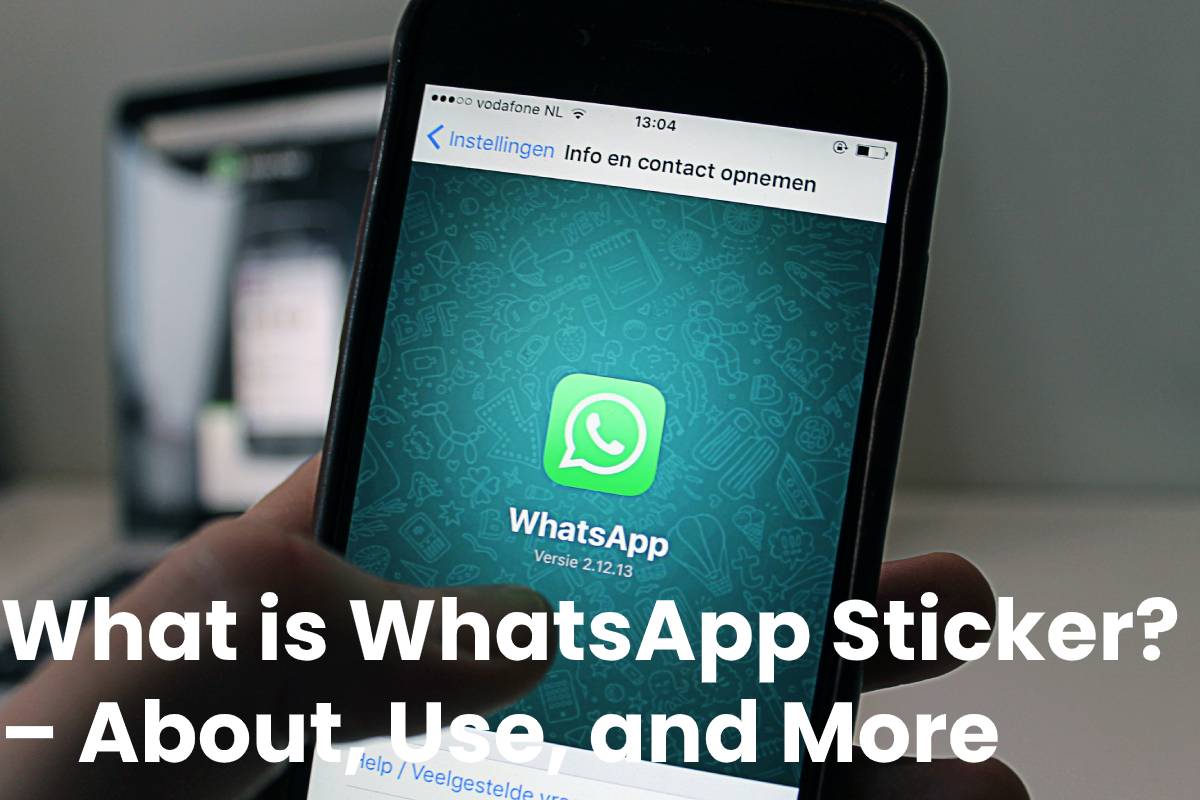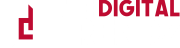Table of Contents
About
Creating a WhatsApp sticker pack for WhatsApp is not too complicated, especially if you already have the images.
WEBP format and at a resolution of 512 x 512 pixels.
That, unfortunately, is a problem if you want to use your mobile photos to create stickers because the images are usually in JPEG at a much larger size than WhatsApp supports.
Fortunately, an application called Sticker Maker allows you to create WhatsApp stickers from your photos.
Its operation is effortless, and the result is, at best, fun.
How to Use the new WhatsApp stickers?
The first thing you have to do to use the WhatsApp stickers is to sign up for the application’s beta program.
It is not a complicated step because you have to access this link to become a beta tester.
As a member of the program, as soon as you sign up, you will receive an update with a WhatsApp trial version with news that has not yet reached the official version of the app available in the Android application store.
Where are the WhatsApp stickers?
Once you have the beta of WhatsApp for Android installed on your phone, you should already have access to the application stickers.
The version of the app that includes this novelty is 2.18.329, so if you have, it installed and cannot find the stickers, restart the application entirely and reopen it.
Now you should locate the new function next to the emoji and GIF keyboard of the application.
Open any chat and click on the emoji icon on the left of the text entry bar.
A new icon appears on the far right that gives access to the WhatsApp sticker catalog installed on your smartphone.
The same happens with emoji, and they appear organized by stickers most used, favorite stickers, and different packages downloaded to your smartphone.
How to Download more stickers from WhatsApp?
The stickers WhatsApp are the direct legacy of Facebook Messenger, so its messaging app’s performance is not very different.
In fact, you can also download new sticker packs for WhatsApp in a pretty similar way.
From the same section of the stickers, you will see a “+” icon that gives access to the page of stickers installed on the mobile and those that can be downloaded immediately to the far right.
If none of them are to your liking, scroll to the bottom of the page, and you will see a Google Play Store loot that encourages you to get more stickers.
Clicking on it will open the Google Play Store with all the stickers for WhatsApp you can buy from today.
Most of them are allowed, but you may find some paid.
How to Download and Send WhatsApp stickers?
- Open individual or group chat.
- To add a sticker pack, tap Emoji> Stickers> Add.
- Next to the sticker pack you want to download, tap Download. If prompted, tap DOWNLOAD • {file size} .
- When the download is complete, a green tick will appear next to the downloaded package.
- TouchBack.
- Find and touch the sticker you want to send.
- When you touch the sticker, it will be sending automatically.
Additional options
- To see the stickers you recently used, tap Recent.
- To see your favorite stickers, tap Favorites.
- If you want to mark a sticker as a favorite, touch the sticker within the individual or group chat> ADD TO FAVORITES. You can also mark stickers as favorites from Emoji> Stickers. Press and hold the sticker, then tap ADD.
- To remove a sticker from your favorites, touch the sticker in individual or group chat> REMOVE FROM FAVORITES. You can also remove a sticker from your favorites from Emoji> Stickers> Favorites. Press and hold the sticker, then tap REMOVE.
- Stickers are categorized based on the emoji displayed on the icons. To see the set of sticker categories, touch the heart box.
- To see more sticker options, tap Add. Swipe down the ALL STICKERS tab and tap GET MORE STICKERS.
This action will take you to the Google Play Store, where you can download sticker applications.
- To see the sticker packs you’ve downloaded, tap Add> MY STICKERS.
- If you want to remove a specific sticker pack, tap Remove> DELETE. * To reorder your sticker packs, next to the sticker pack, press Reorderand then drag the package up or down.
- To update the sticker packs, tap Addwhen a green dot appears.
Then, in the ALL STICKERS tab, next to the sticker packages pending update, tap UPDATE.
If prompted, tap UPDATE • {file size} .
- When the update is complete, a green tick will appear next to the updated package.
The stickers are available in the most recent versions of WhatsApp.
If you don’t see stickers, be sure to update WhatsApp to its latest version in your phone’s app store.
- MORE INFO:- thegorgeousbe